Every so often, users experience issues with Sitebulb that mean they are unable to use the software effectively.
The ridiculous thing is that the classic 'turn it off, turn it back on' method will actually solve a lot of problems. If you are struggling with Sitebulb, our best advice is to simply restart your computer and then try it again. I know this sounds like the same old shit advice you get from internet service providers, but it is actually a good thing to try in this case. 60% of the time, it works every time.
A few things to note about Sitebulb:
The more you understand about how Sitebulb works, the more effective you will be when using it, and the quicker you will be able to self-diagnose problems and potentially fix them yourself. See: 'Close down all those 400 Chrome tabs which are using up all your RAM.'
However, if you ever have a problem using Sitebulb and you are unable to resolve it yourself, please tell us! We will almost always be able to help, so you can get back to using the software effectively.
Our support email address is [email protected], and this is the best place to report problems.
Occasionally, we will ask you to send us error logs to help us figure out what has gone wrong.
You will find these by heading to the global Settings menu in the top right:

This will take you to a main settings page. Click the Logs tab, which brings you to a page showing the main system information. The blue notice box contains a link to 'click here to view log files.'

Clicking this will open up a window on your computer like the one below. Click into the 'logs' folder.
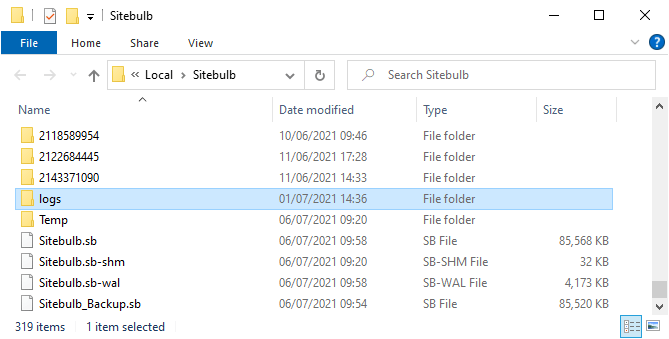
Inside the logs folder, you will find some log files - these are the files we need. Copy these files into an email and send them over to us.
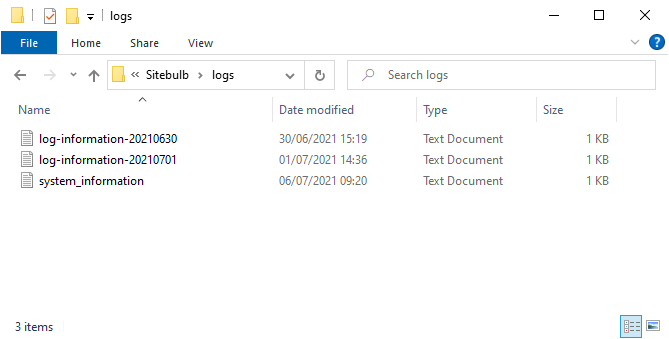
If Sitebulb won't run at all, or there is an issue with the UI, you won't be able to navigate to the logs page through the tool. So you'll have to find the logs manually.
To do this, you need to find the 'Sitebulb' folder on your machine - inside there you will find a 'logs' subfolder like in the image above.
Open the 'Sitebulb' folder, find the 'logs' subfolder and then you can access the log files within:
