In the fast-moving world of SEO, sometimes fundamentals get forgotten. Internal links are often an element of websites that we can take full control of, and internal link optimization can often have a significant impact on rankings. So it begs the question, why don't we focus on it more than we do?
This guide looks at why internal linking is important for SEO, what you need to consider when developing an internal linking strategy, then goes on to demonstrate some of the techniques you can use to optimize your own internal links.
Table of contents
- What is internal linking?
- Why is internal linking important for SEO?
- Common internal linking issues
- Finding pages with too many or too few internal links
- Finding pages too deep within your website
- Finding anchor text optimization opportunities
- Finding internal link opportunities with Google
- How to prioritize internal link optimization opportunities
- Presenting internal link optimization opportunities to clients
- Implementation methods for internal link optimization
What is internal linking?
At its simplest, an internal link is a link from one page on your website to another webpage on your site.
Why is internal linking important for SEO?
Many factors go into how search engines crawl, index and rank websites. Internal linking is up there as one of the most important. It should also be noted that creating and optimizing internal links is one of the easiest things you can do on your site to help with indexing and ranking.
So why is internal linking good for SEO?
1. It can help existing content rank better
Search engines use the position of the link, the number of internal links, and the anchor text of those links, to help them understand what a given page is about and how important particular pages might be in the overall structure of the site. If you've read Maret's post on topic clusters, you'll understand the importance of using content structure and internal linking to build themes and contextual flow between them.
Through deliberate and smart internal linking, you can help the pages that you want to rank higher… well, rank higher.
2. It can help new content rank faster
While search engines - particularly Google - are good at finding new content fast, it doesn’t mean that content’s going to rank right away.
Say you have a piece of new content that you believe will do well - or is particularly important to your business or SEO strategy. Internal links tell Google “hey, this page is important. Rank me.”
So don't just press the publish button and hope for the best.
Push the publish button and then edit older content by adding fresh internal links to your new page.
Send Google the signals you want it to pick up. Google is smart, but it’s far from perfect.
Common internal linking issues
Both internal links and backlinks can affect the ranking of your site. Internal links are important for usability and keeping people on your site. They’re also valuable for SEO.
Here’s a few tips and tricks for ensuring your internal links are giving you maximum value:
Check for nofollow tags
Nofollow tags prevent Google from distributing link value, or equity (I refuse to call it 'link juice') from the linking page to the linked page. Keep an eye out for these in your research.
Remove redirect chains
Internal links that are part of a redirect chain are not particularly a problem for usability (the user always ends up at the destination URL) but can be problematic for SEO. The link equity will be diluted with every extra redirect Google has to follow. You want to make your internal links as strong as possible. Get the chains fixed to allow that to happen.
Make sure your pages have rel=next and rel=prev (despite what Google says)
Google went on record recently to say that they don't use rel=next and rel=prev when crawling a site. Oh, and that they haven’t for a few years and that they forgot to tell us.
That said we’ve seen issues where Google has failed to reach deeper paginated pages so we still recommend to use these on paginated content.
It’s also worth mentioning that other search engines still do use rel=next and rel=prev when crawling sites.
Faceted navigation
It’s always a good idea to keep your faceted navigation and filters in check to preserve your precious link equity. That’s a whole article in itself though so for now, I'll just say keep your faceted navigation to a minimum.
Now, let’s get stuck into finding ways to optimize your internal links.
Finding pages with too many or too few internal links
First of all, you need to locate pages with too few internal links pointing to them.
Equally, it’s worth looking at pages with too many internal links. Are some less important pages benefiting from a greater number of internal links than your more (or most) important pages? If so you might want to reduce the amount of links to those pages. It’s all about sending the right signals to Google.
So how do you find them?
Here’s a few methods.
With Sitebulb
Step 1. Head over to the best crawler ever and create a project for the site you’re working on.
Step 2. Go and watch a couple of videos on YouTube while the crawler gathers all the data for your site.
Step 3. Head over to the Link section and click that. Look at all that data and pat yourself on the back.
Step 4. Find the right data. This is pretty simple.
Step 5. Have a look at the graph called Incoming Internal Followed Links. Here you’ll get a quick overview of the number of URLs and the link range numbers.
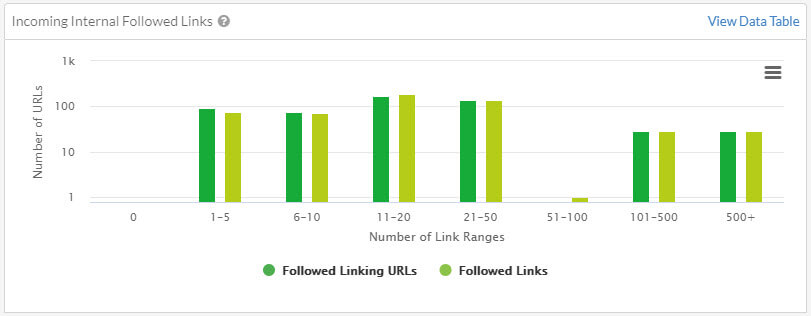

Step 6. You’re going to want to dig into the data in a bit more detail. Luckily that’s pretty easy. The easiest way to get started is by clicking on the hints section. This will allow you to spot potential opportunities.
Step 7. In the example below, we can see that Sitebulb has flagged 61 URLs with only one incoming internal link. That means these pages may struggle to rank.
Export that data and you can dig deeper into those pages - specifically those that are most important.
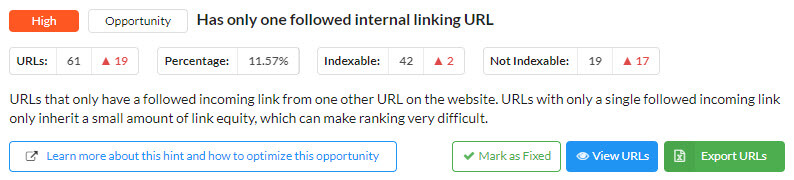
With Screaming Frog
Step 1. Fire up Screaming Frog and pop your URL into the box at the top of the tool.

Step 2. Take a nap.
Step 3. Head over to the Internal tab. Filter by HTML and then click Export.

Step 4. You now have a shiny CSV. Get rid of any columns that you don't need . Ideally, you would want to be left with Address, Status Code, and Inlinks.
Step 5. Turn your spreadsheet into a table - you can do this quickly with Ctrl A, and then follow that by pressing Ctrl L.
Step 6. You can sort the URLs by how many Inlinks each one has.
Step 7. Go through the process of finding pages with too few inlinks, and pages with too many.
With Ahrefs
Step 1. Fire up your Ahrefs dashboard and add in the URL of the site you want to work on. Make sure you connect it up to Google Search Console as well - this will allow you to run a site audit.
Step 2. Run an audit and take a break. You’ve earned it.
Step 3. Go over to the bulk export section and click Internal URLs.

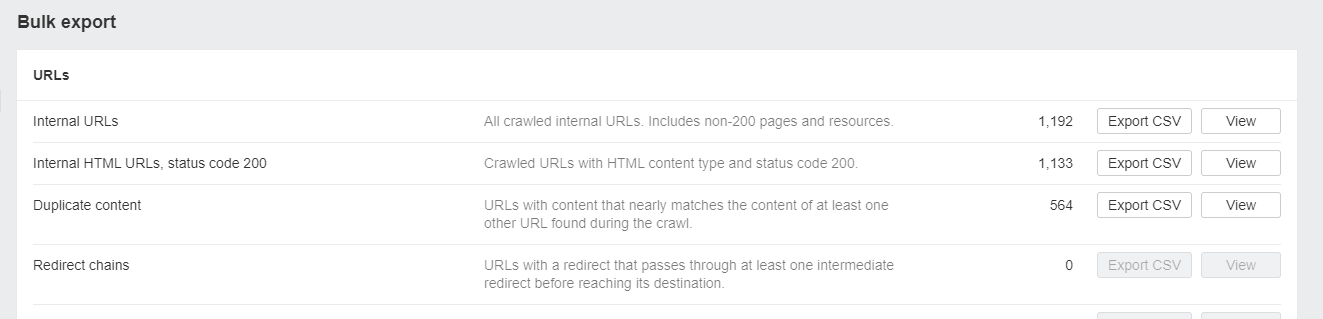
Step 4. Press Export CSV.
Step 5. You now have a load of data at your fingertips.
Step 6. At this stage, you’re only looking for pages that have too many or too few links, so hide any columns you don't need. To keep it simple limit the columns to Page rating, URL, HTTP status, and No. of inlinks.
Step 7. Turn your CSV into a table by pressing Ctrl A and then Ctrl L.
Step 8. You can now sort the No. of Inlinks columns to show the pages that have the most inlinks, and the least.
Step 9. From there you can scan through the sheet and identify important pages that have only a few links - or unimportant pages with too many links.
Finding pages too deep within your website
The deeper a page is on a site (usually referred to the page's crawl depth.), the less chance it will have of ranking well (generally, anyway). Why?
The link equity becomes so diluted that the pages just don't have enough power to rank (unless they receive external backlinks from other sites). You may also find that Google struggles to find some of the pages, and as a result, doesn’t index them at all.
So, finding deep pages and linking internally to them is super important. Here are a few ways you can do it.
With Sitebulb
Step 1. Crawl your site with Sitebulb - you can read more about that here if it's your first time.
Step 2. When the crawl’s finished, head over to the Audit Overview tab.

Step 3. Scroll down to the Crawled URLs by depth section.
Step 4. You’ll see a graph like in the image below. This shows the Number of URLs and Website Crawl Depth.
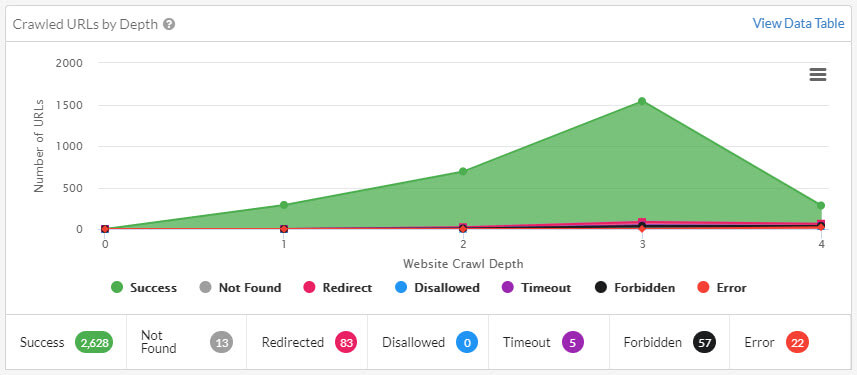
Step 5. Click on the section that shows you have pages deeper than three clicks.
Step 6. From there, you can investigate pages that live deep in the site, despite being key to your SEO strategy.
Step 7. You then need to add optimized links from other important pages on your site, to these pages.
With Screaming Frog
Step 1. Fire up Screaming Frog and pop your URL into the box at the top of the tool.

Step 2. Make yourself a sandwich and have a cup of tea.
Step 3. Head over to the Internal tab. Filter by HTML and then click Export.

Step 4. You now have a shiny CSV. Get rid of the columns that you don't need. Ideally, you would want to be left with Address, Status Code, and Crawl Depth.
Step 5. Turn your spreadsheet into a table - you can do this quickly with Ctrl A, and then follow that by pressing Ctrl L.
Step 6. You can sort the URLs by the Depth of the pages on the site
Step 7. Go through the process of finding pages that are buried deep within the site. You can now create a plan for adding internal links to those deep (but important) pages.
With Ahrefs
Step 1. Fire up your Ahrefs dashboard and add in the URL of the site you want to work on. Make sure you connect it up to Google Search Console as well - this will allow you to run a site audit.
Step 2. Run an audit and take a break.
Step 3. Go over to the Structure explorer section and click that. You should see something like this.

Step 4. Open the sections up one by one, and you’ll be able to locate pages that you know are important for your SEO strategy, but live deep in the site.
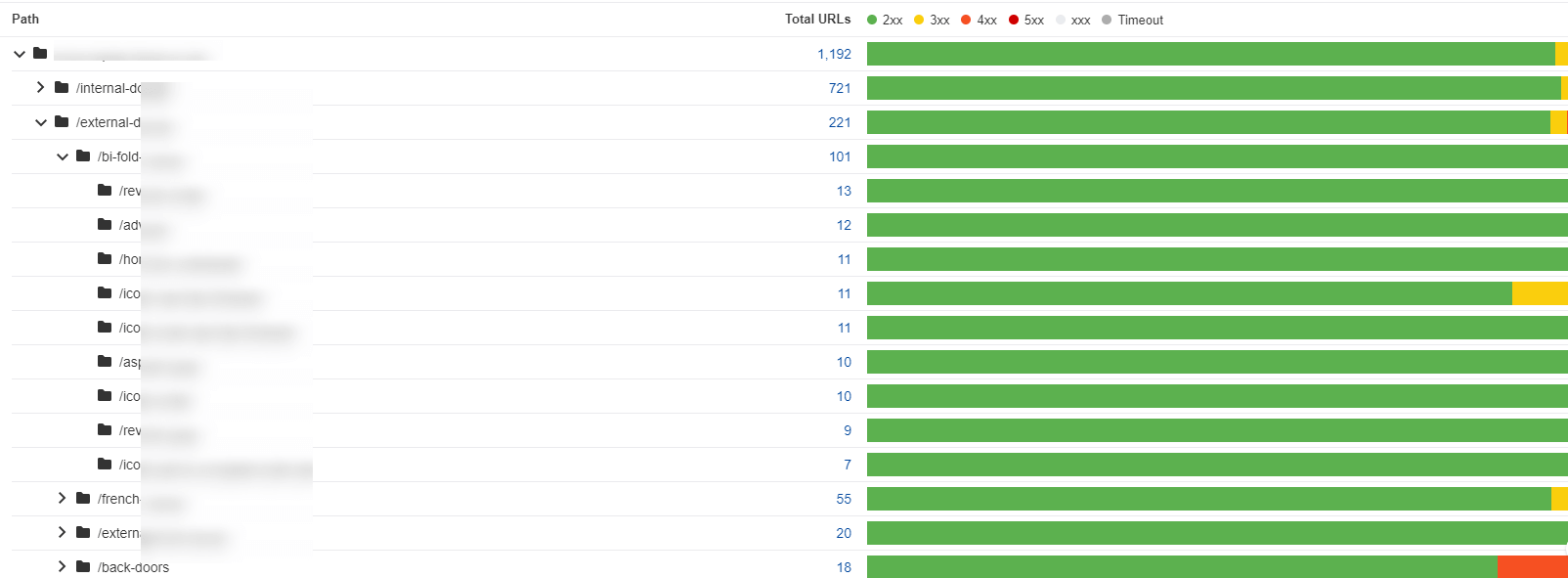
Step 4. Export the sections that are lower in the crawl depth. You can do this by clicking on the Total URLs section like in the image below.
Step 5. You should now see a dashboard that looks like this.

Step 6. Click on Export.
Step 7. You now have the data that can help you figure out exactly which of these deep pages are crucial to your strategy, so you can point more internal links at them, or move them within the structure of the site to give them more prominence.
Finding anchor text optimization opportunities
Anchor text is also critical when working on your internal link optimization. Anchor text is key to adding context to links and increasing their value. Unlike backlinks, we have full control of the internal link anchor text, so have the perfect opportunity to make sure it's relevant and optimized.
But how do review current anchor text, and how can we find new opportunities to optimize existing links?
What we’re going to show you in this section is how you take the target keywords for any given page on your site and how you find mentions of those keywords on other pages on your site. By discovering these in bulk you’ll be able to add new anchor text rich links to those pages.
So.
Here we go.
With Sitebulb
Step 1. Fire up the crawler. If you haven't already, you’ll need to set up a project. If you’re new to Sitebulb, you can find all the necessary steps here.
Step 2. Before you set the crawler off, we need to add the setting for finding those anchor link opportunities. It’s pretty simple.
Step 3. Find the section called Extraction and then click Content Search.

Step 4. You now need to add a rule. The button is big and green and has Add Rule plastered on it. Easy enough to spot.

Step 5. When you’ve clicked the button, you’ll get to see a little wizard. No, not the Harry Potter ones. And not Rincewind, either. Sorry to disappoint.
We now need to add our rule.
Step 6. Let’s keep this easy for the time being, and use the Basic setting. Add a keyword that you want to search ALL the text on your site for, as shown in the image below.
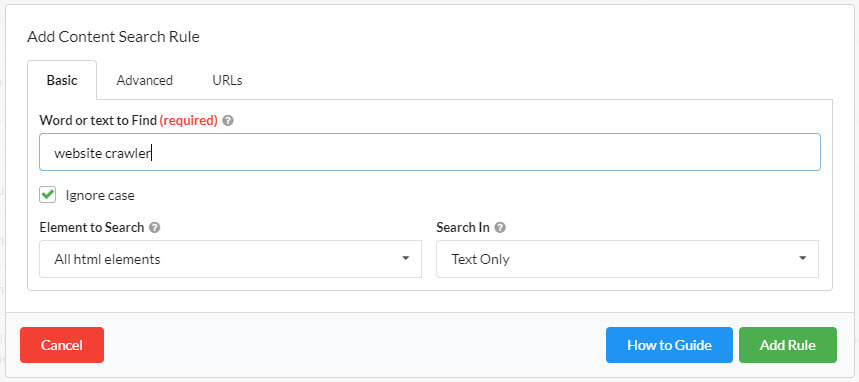
Step 7. Make sure you click the Ignore Case button. This will ensure you find as many opportunities as possible.
Step 8. If you have a bunch of keywords that you want to search your site for, you can just add another rule. And another. And another. So that's 3 for the Lite license. If you’re a fully paid-up member of the Sitebulb Appreciation Society and have a full license, there’s no limit.
Step 9. Get the audit started.
Step 10. When it's all done, navigate to the Content Search section. Click on that and your rules will pop up. you’ll see the data Sitebulb’s found. There are two data columns: Total Found (this is how many instances of the word were found on the site) and Found on URLs (this shows how many unique URLs the phrases were found on).

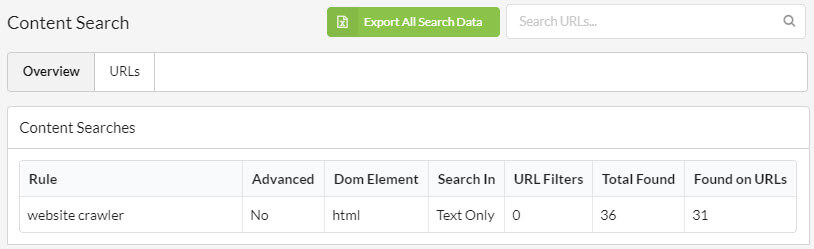
Step 11. It's then a case of taking your data and adding internal links to those pages, using the keywords you’ve searched for.
If you want to learn some of the more advanced uses of Content Search, you can find more detail over here.
With Screaming Frog
Step 1. Fire up Screaming Frog, and add the domain into the box at the top of the site you're looking to find anchor text opportunities for.
Step 2. Before you crawl the site you need to head over to Configuration, then Custom, then Search.
Step 3. You should see a pop up like this.

Step 4. From here, Screaming Frog works similarly to Sitebulb. You need to add rules.
Step 5. The Add Rule button is tucked away at the bottom right-hand corner. Click that.
Step 6. You then need to add in your rules, like you can see in the image below.
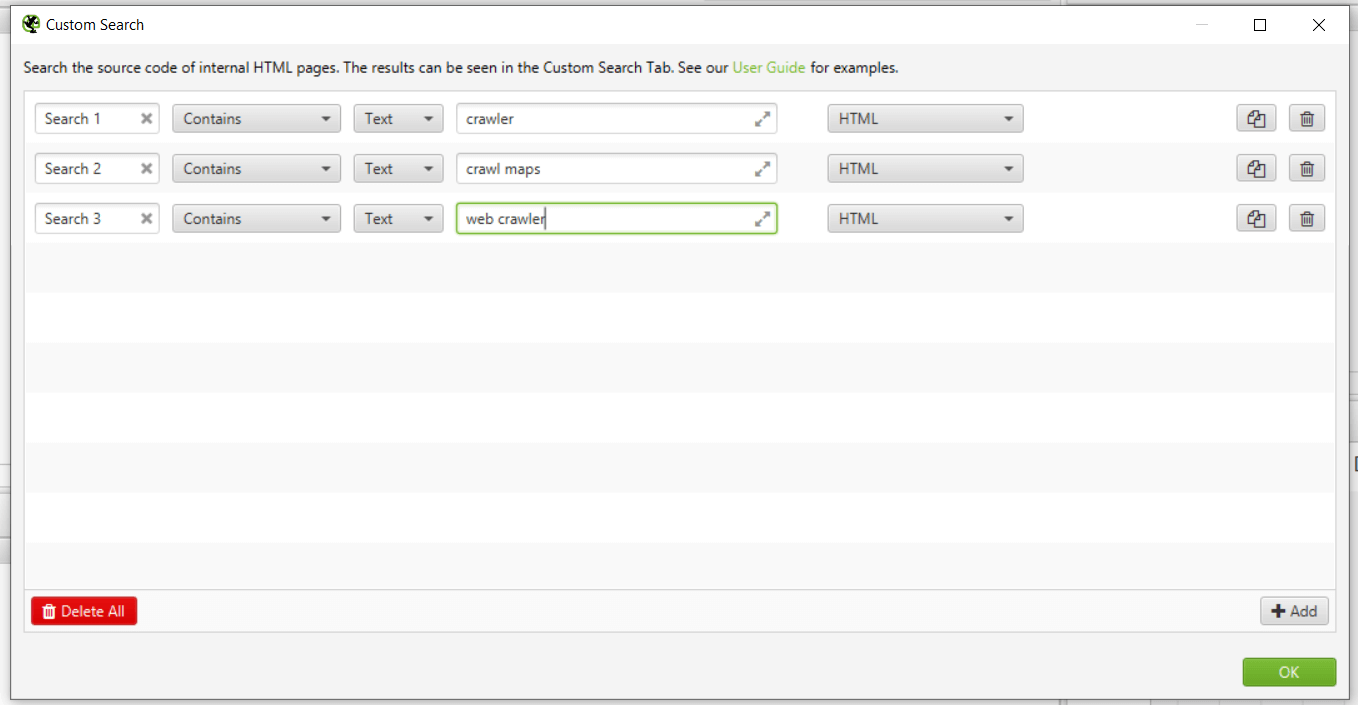
Step 7. Once the crawl has finished, check the Custom section of Screaming Frog. Here you will see which URLs feature the keywords from your rules.
If you want to explore further, you can read here on combining Screaming Frog data with other datasets in PowerBI. It will teach you how to scale this approach when working with bigger sites.
With Ahrefs
Ahrefs recently released an interesting little internal linking tool. So let's take a look at how you can use it to optimize your internal links, and find opportunities.
Step 1. Log into your account and go to the dashboard. You then need to choose the site you want to work on, to make sure you've run a site audit.
Step 2. Click on the little Health Score icon.

Step 3. Locate and click on link opportunities.
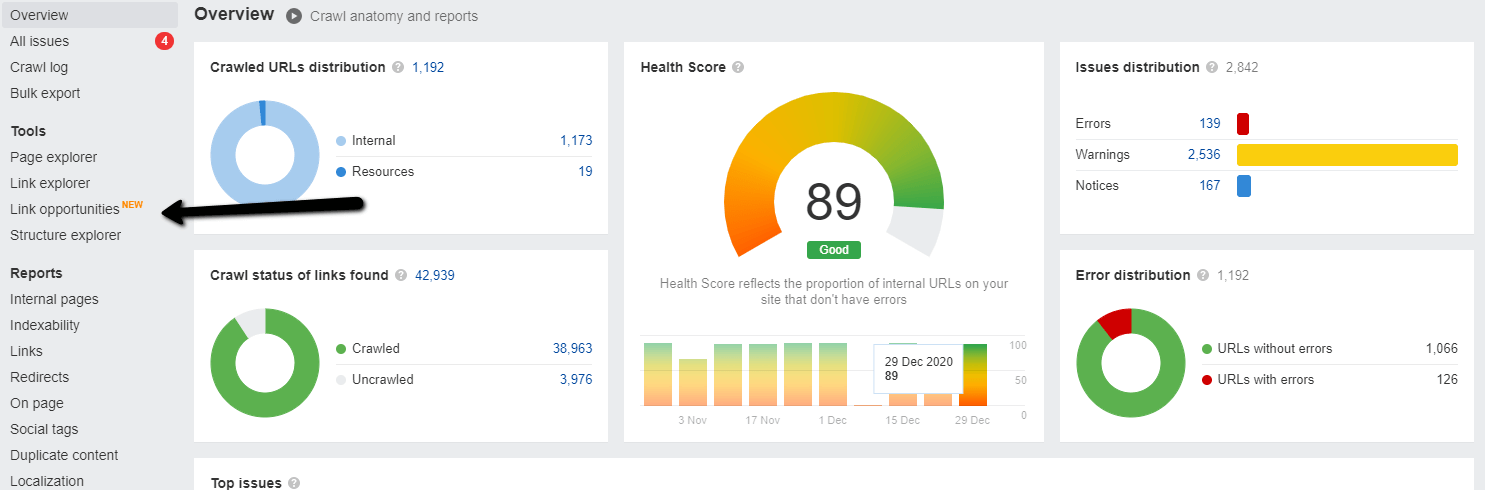
Step 4. You should then should see a new dashboard like in the image below
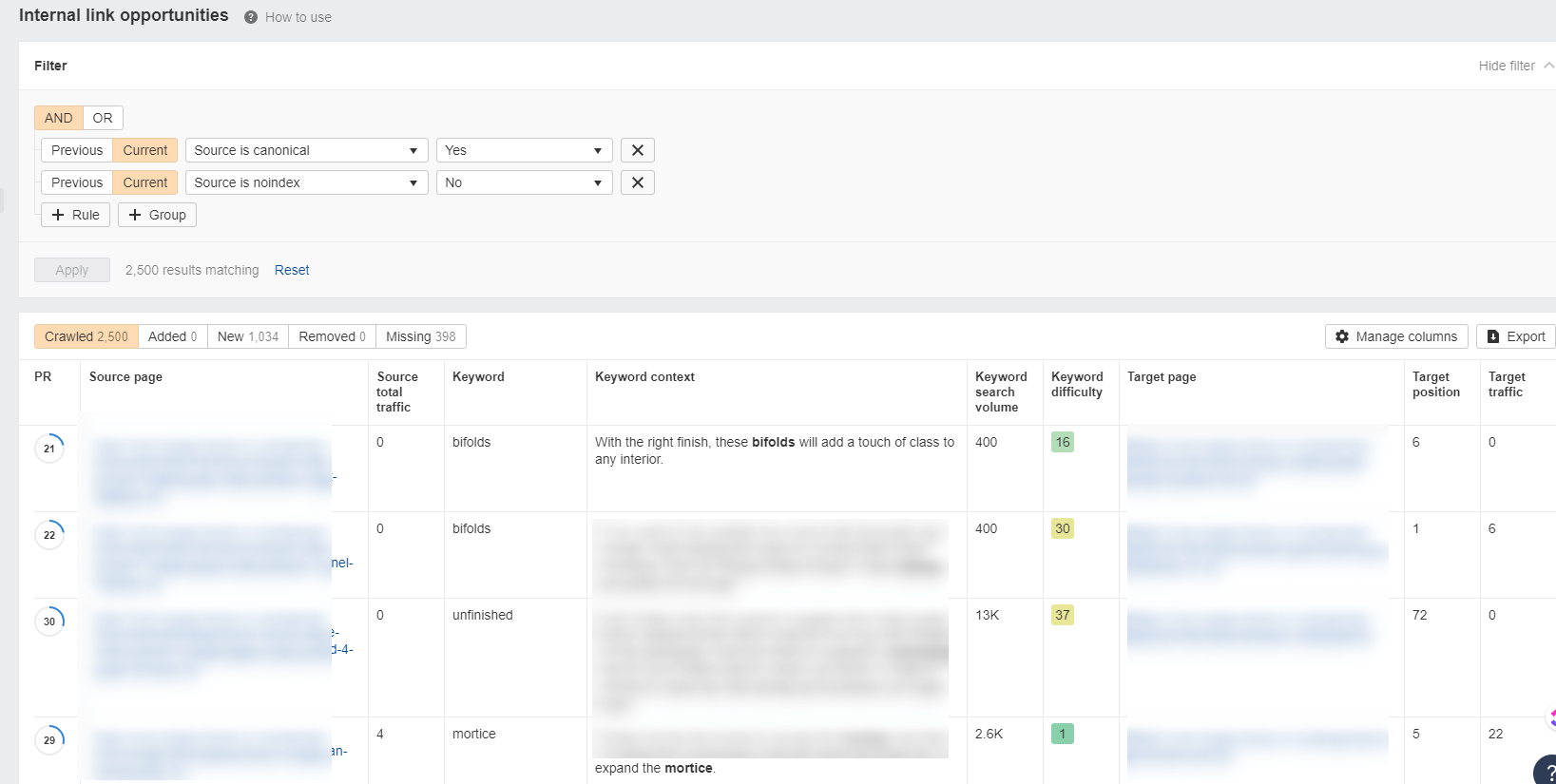
Step 5. You now need to pick a way to narrow the data down - in this example we’ve chosen a keyword word count of 3.

The tool will display several data points:
- Source page shows pages featuring text that other pages rank for - but isn't linking to that page
- You get context
- The volume
- Then the page that does rank for that keyword
Step 6. If you are happy with the rule you've set up, export to CSV.
Step 7. Filter in excel for the best opportunities.
Step 8. Add links to those source pages.
Step 9. Win SEO
Finding internal link opportunities with Google
Not everyone is able to pay for a tool to help with finding internal link opportunities, so here’s a quick and dirty way to use Google instead.
Step 1. Head over to Google.
Step 2. Enter site:yourdomainname.co.uk “keyword that you want a really good page to rank for” into the search box.
Step 3. In this case, we’ll say that we want to send internal link signals to this page https://sitebulb.com/product/crawl-maps/, and we want it to rank for “crawl maps”.
Step 4. Your Google search operator would look like this site:sitebulb.com "crawl maps."

Step 5. Google will return pages that include the phrase “crawl maps”.
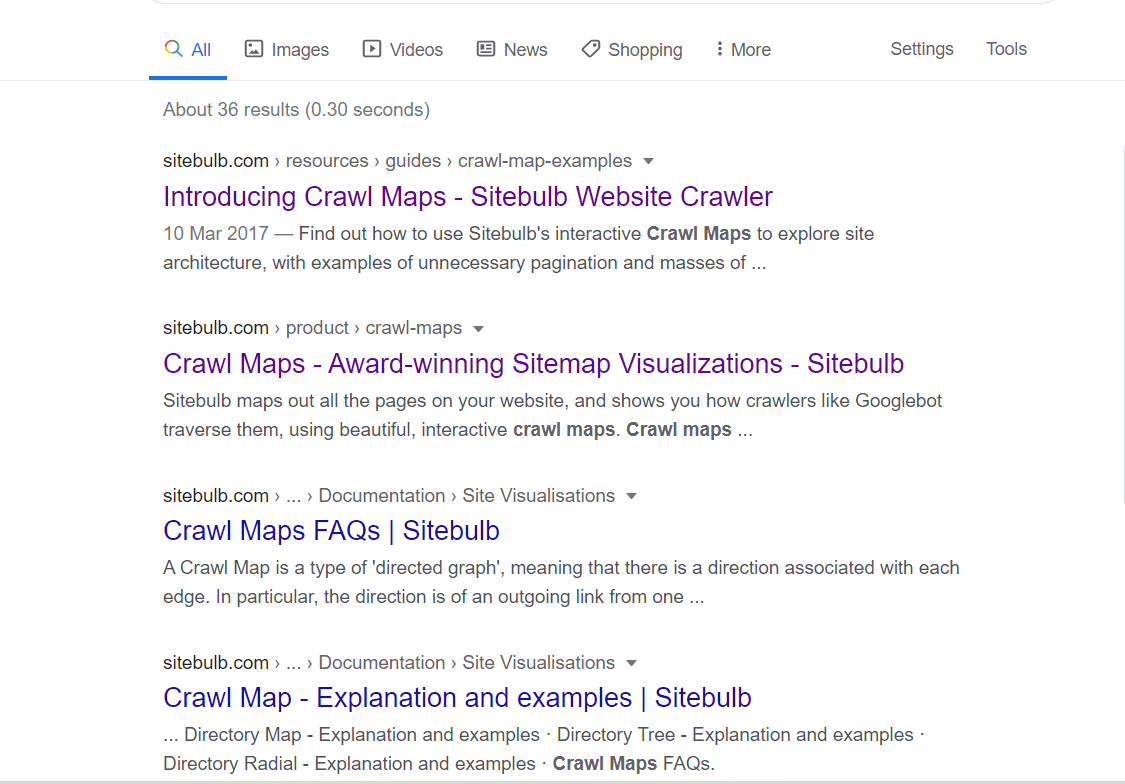
Step 6. You can then use a tool like SEO Minion or MozBar to download all the pages from Google’s search results.
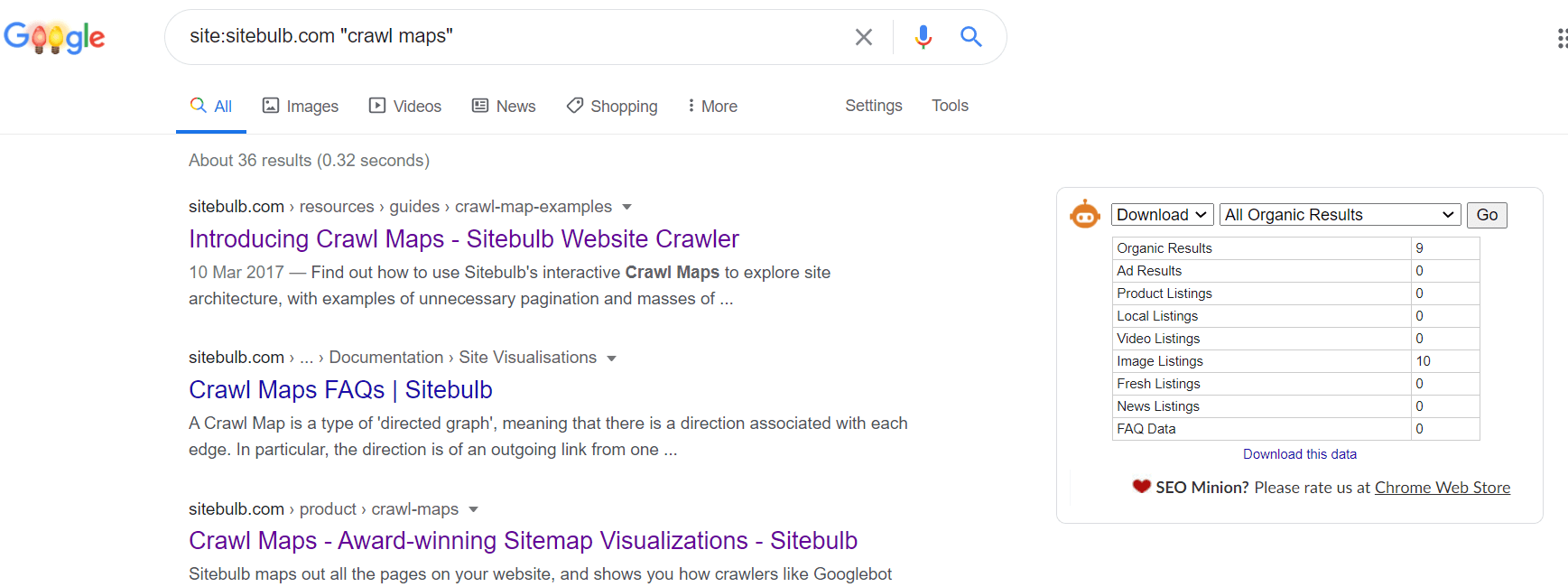
Step 7. To get all the results on one page (you don't want to be downloading the data from each page of the results), all you need to do is change your settings.
Step 8. Look for the Settings option and click that.
Step 9. From the dropdown, select Search settings.
Step 10. On the next page, change the slider in the Results per page section to 100. Click Save.
Step 11. You can now download 100 pages at a time. Handy huh?
Step 12. Take your new spreadsheet and check each URL to see if it links to the page you want to perform better.
Step 13. Add links to those pages, aimed at your target page.
Step 14. That’s it, you’re all done.
How to prioritize internal link optimization opportunities
So you’ve got your data.
If you’re working on a small site, prioritizing what to focus on shouldn’t be hard. You just do all of them!
But what if you’ve got hundreds or thousands of opportunities? What do you do then?
As with a lot of things in SEO, the answer is “it depends”.
That said, here’s a few things to consider to help you make the best choices for the site, and the business in general.
- The importance of the target page to the business
- How many opportunities there are
- The difficulty score of the keyword/s of the target page
- Where you currently rank for the target keyword/s
- The strength of the pages with said opportunities
Presenting internal link optimization opportunities to clients
Tell a story
Clients have employed you because you’re the expert. But that doesn’t mean they’ll listen. You have to sell technical SEO optimization. While link building is generally an easy sell, clients often don't see the value in internal link optimization.
Explain why it’s important.
Demonstrate the value it could bring when scaling up.
And don't forget to back this up with quotes from Google.
Here’s a few quotes that we prepared for you to drop into your pitch.
“Google must constantly search for new pages and add them to its list of known pages. Some pages are known because Google has already crawled them before. Other pages are discovered when Google follows a link from a known page to a new page.”
Source: Google Search Central
“You mentioned internal linking, that’s really important. The context we pick up from internal linking is really important to us… with that kind of the anchor text, that text around the links that you’re giving to those blog posts within your content. That’s really important to us.”
Source: John Mueller, 2019
Show your data
When we say to show your data we don't mean for you to bombard your clients with Excel files. Odds are, they’ll be ignored.
So how do you show your data?
Whether you pitch in an email or other format, you need to find a few select graphs showing the opportunity. You can grab some of these from Sitebulb as you can see below. Ahrefs and Semrush also have graphs that will help you make your case.
If your competitors have an excellent internal linking strategy, then drop those in there as well. Nobody likes losing out to their main competitors.
Don't be afraid of PowerPoint
PowerPoint is your friend. When putting your case together, reducing it to the most pertinent facts and data points can help. Don’t ramble. Your client (likely) won’t pay attention.
Make it as accessible as possible.
Drop it into Powerpoint. Ditch the bullet points and tell the story efficiently and with brevity. It’s much easier to get buy-in this way.
Present in person
While you might not be able to meet face-to-face (this guide was put together during strict lockdowns following during the pandemic), it doesn’t mean you can’t meet in person.
Fire up Zoom or Google Meet and make your case.
It doesn’t have to be a long meeting - in fact, the shorter, the better. When you have a story, data, and slides, you can get through it pretty fast.
Another advantage of doing it person is you can make the case with your enthusiasm for the subject. Your clients don't have to love SEO, but when they can see that you do it's easier to get that crucial “yes, let’s do this”.
Don't shy away from case studies
If you work for an agency, case studies can be pretty easy to get hold of. However, we aren’t talking about the kind of case studies that exist to convince you to buy a service.
They don't have to be that in-depth.
Grab data from another client you’ve worked with on internal linking, and show its impact. It doesn’t have to be more than a couple of slides in the pitch. Just show that it works. Whether you grab the data from Google Analytics, Google Search Console, your rank tracking software, or an SEO testing tool like Big Metrics - it doesn’t matter.
Just show the client that it does work.
Implementation methods for internal link optimization
Let's look at some of the most common ones.
Manually Adjusting Links
Yep. Manual is still a decent option. Especially for smaller sites. As you might suspect, you go to the pages that you want to add internal links to, then just edit the text in your CMS.
Changing the Existing Template
One of the easiest ways to create links to an important page en-masse is to simply adjust an existing template. Add a link into the template, and you’ll get new links every time you use it.
What do we mean by a template?
A template is a resource that is pre-designed by a web developer with a specific layout. This allows them to create pages fast by using this pre-designed layout - or template.
Examples of templates might be category pages or product pages. The developer can add the specific content into the template and not have to create pages from scratch each time.
Dynamic Link Generation
WordPress Plugins
Okay - be careful with this one. Back in the day we all used to use internal linking tools to add links to every single mention of a particular keyword. And that's just not very helpful for users.
So you have to tread carefully.
What do we recommend?
You might be familiar with Yoast, and they have a nifty tool for suggesting (not automatically adding) internal links. You can base the suggestions around what they call cornerstone content. You can read more about their internal linking suggestions tool here.
Related Items
So this one is more useful for your users, can help you sell more products on your ecommerce site, and can help with optimized internal links.
There are plenty of ways to implement this yourself, with minimal work.
Using Breadcrumbs
This is a really easy way to implement internal linking - and it's user friendly to boot. Not only does it help users remember where they are on your site, and how they got there, but with simple optimization you can get more anchor text internal links pointing back to your main category pages.
It's a win-win situation.
The End
Phew.
That was a little bigger than we thought it would be, but I was determined to convince you of the importance of internal linking for SEO.
And hopefully, you now have the tools and tips you need to get started with better internal link optimization.
If you're looking for an even more in-depth, step by step guide along with some additional techniques, have a look at this guide on how to find internal link optimization opportunities with Sitebulb.


