URL receives both follow & nofollow internal links
This means that the URL in question has a mixture of followed and nofollowed incoming links.
Why is this important?
The nofollow attribute can be added to an internal link to instruct search engine crawlers not to crawl the linked URL. This also means that indexing signals such as link equity (e.g. Google's PageRank) are not passed through the link to the linked URL.
If a given URL receives nofollowed links, this is usually a deliberate act, either because the website owner does not want to pass link equity to the linked URL, or they do not want search engines to crawl it.
However, if even one other URL links to this page using followed links, this can negate the affect that the website owner was trying to achieve with the nofollow.
As such, it is likely that this situation is a result of an error or site misconfiguration.
What does the Hint check?
This Hint will trigger for any internal URL which was linked to internally using both follow and nofollow links.
Examples that trigger this Hint
The Hint would trigger for any internal URL that was found by the Sitebulb crawler during the crawl which has at least 1 followed incoming link, and at least 1 nofollowed incoming link.
How do you resolve this issue?
The first thing to do is establish if the URL should be receiving follow or nofollow links (in general it should just be one or the other). Once you know this, you can go through all the incoming links and correct them one by one.
So if the URL should receive only nofollow links, then you would need to use Sitebulb to track down all the follow links, and update these one by one to add rel=nofollow (see methodology below on how to find these links). Similarly, if the URL should receive on follow links, then you would need to find all the nofollow links, and remove rel=nofollow from each one.
How do you get more data from Sitebulb?
To find the incoming links for the URL, click through from the Hints page to the URL List that triggered the Hint. For each URL, click to view the URL Details from the URL List, then navigate to the Incoming Links tab. This will show you a list of linking URLs on the left, and over on the right will be columns which tell you if the links are nofollow or not.
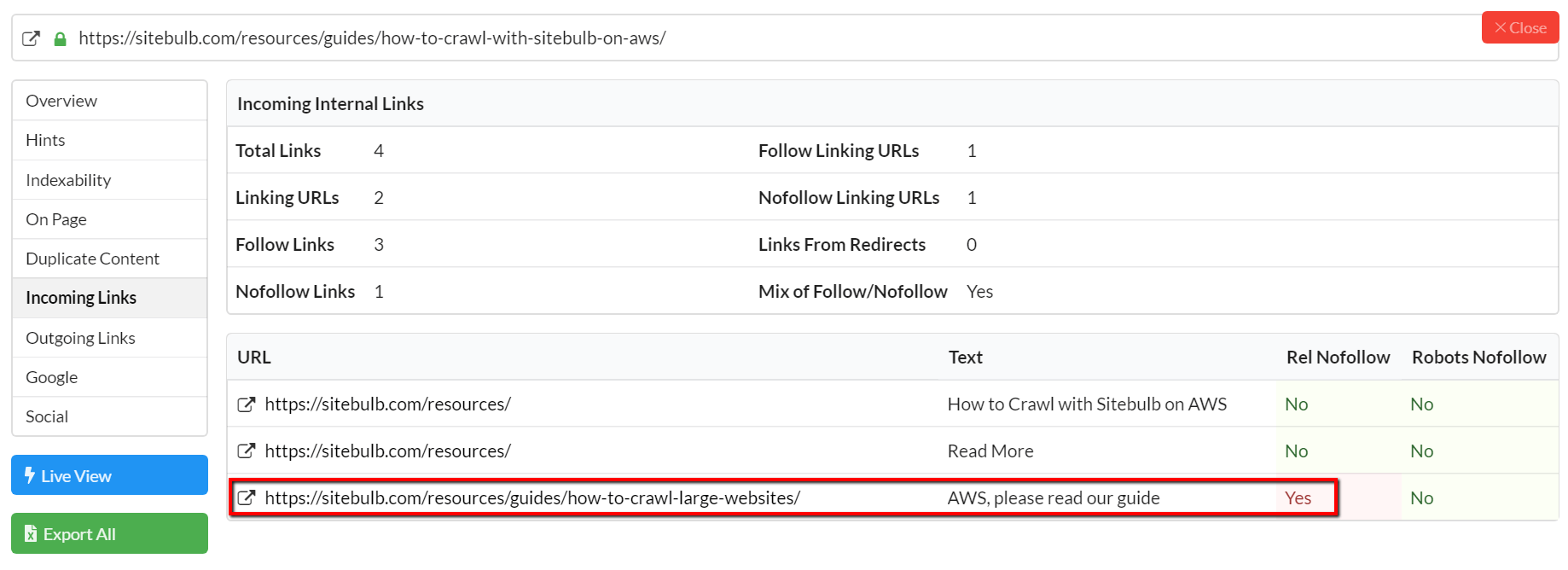
The Incoming Links tab will only show up to 100 links, so if you are investigating a URL with more than this then you will need to export the data to spreadsheet, hit the green Export All button to do this.