This setting enables you to build a more automated workflow where Sitebulb can run audits and then automatically save the export files in a location of your choosing - either on your local machine or in a shared cloud drive that your whole team can access.
You simply pick a location for the exports and/or the audit share file, and then at the end of the audit Sitebulb will save the data there for you.
The most important thing to note is that this is a project setting, so you set the folder location for a specific project - it will NOT automatically set this for every project you create.
You can set the custom save folder either when setting up a new audit, or when you edit the project settings.
Access the Data Exports section towards the bottom of the left-hand menu when setting up your project.
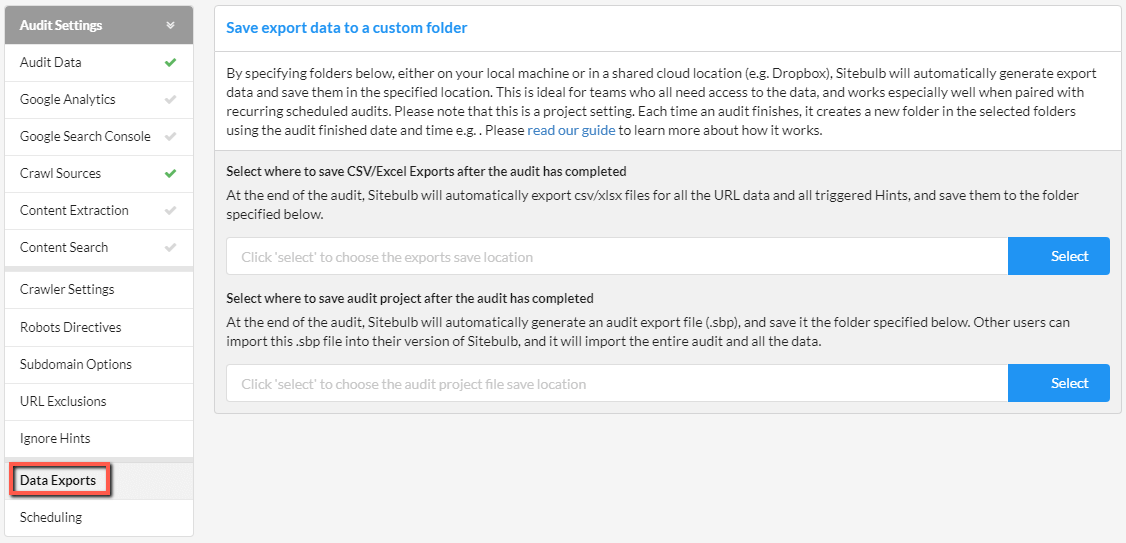
This page offers two save locations, by clicking Select you can choose a local save folder OR a shared save folder, such as a cloud storage service like Dropbox - which allows other team members to pick up the files once they've been generated.
These are all the export files that Sitebulb produces at the end of an audit, including all the Hint exports and exports for all the URL data, such as 'Internal' and 'Indexability'. Mostly these are .csv files, but there are also some formatted .xlsx files that span multiple worksheets.

So the data gets saved in the folder like this:

This is specifically the audit project share file (.sbp), which you would normally get by going into the Audit Overview and hitting the Share Audit button. This file can be imported by any other Sitebulb user, and they would then have access to the entire audit as if they carried it out on their own machine. Check out this guide to learn more about importing audit files.

While the custom save location works for any audit, it is most powerful when you use it alongside recurring or scheduled audits.
The features combine to allow you to set up fully automated workflows, such as:
Every week, new export files will appear in the shared folder, allowing team mates to grab the new files and build their reports with all the fresh data.