Sitebulb can export data either into CSV format, or directly into Google Sheets. We have a complete guide on how to use Sitebulb with Google Sheets, so if this is new to you, you may want to check that out first.
This article is about how you can make effective use of Google Sheets as part of your website auditing workflow.
Communication is one of the key facets of website auditing. In particular, you want to be able to communicate in a way that means your clients understand what they need to do, why it is important, and how to do it.
A crucial element of this is realising that your audit may be consumed by a number of different individuals in the process:
To help make your audit as useful and actionable as possible, you will need to cater it for whoever you believe will be reading it. This may be different for different clients, and should be something you seek to understand before starting the audit.
Typically the spreadsheet element is most useful for the developer (and/or the person actually 'doing the work'), so making this as pain-free as possible is one of the best ways you can facilitate execution.
Often, your client themselves won't be the one who actually does the implementation, and this work would be delegated to an in-house developer or development team. This is where spreadsheets are an extremely useful way to provide a 'list of things to fix'.

This allows the developer to take the document and work through the list, one by one. Since Google Sheets can be edited by multiple users, as they work through the list they can 'tick off' each item by adding a column or highlighting the rows, which can then be seen and checked by other members in the organisation.
You can export all the hints from your audit into a nice easy to navigate Google Sheet that ties all the information together so you or your team can work through them seamlessly.
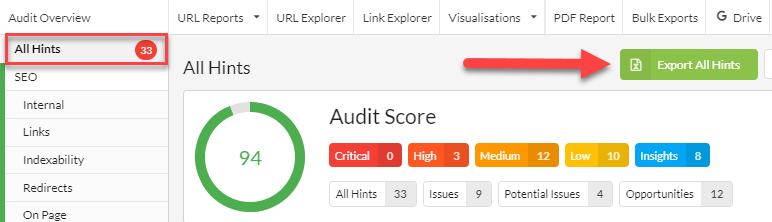
Once you have your All Hints export it should look like the image below, and you can see that the data shown on the Google Sheet reflects the data on Sitebulb's All Hints report:

Please keep in mind that when extracting all hints it can take a while to upload to google sheets this is normal as there is a lot of data being extracted.
By exporting 'all Hints' from a given report, Sitebulb will generate a Google Sheet that automatically ties together all the Hints in that section, with a summary sheet. This offers a nice overview to the client and makes each individual sheet easily accessible.
Again, this provides your client with everything they need to pass onto developers in order to get things fixed.
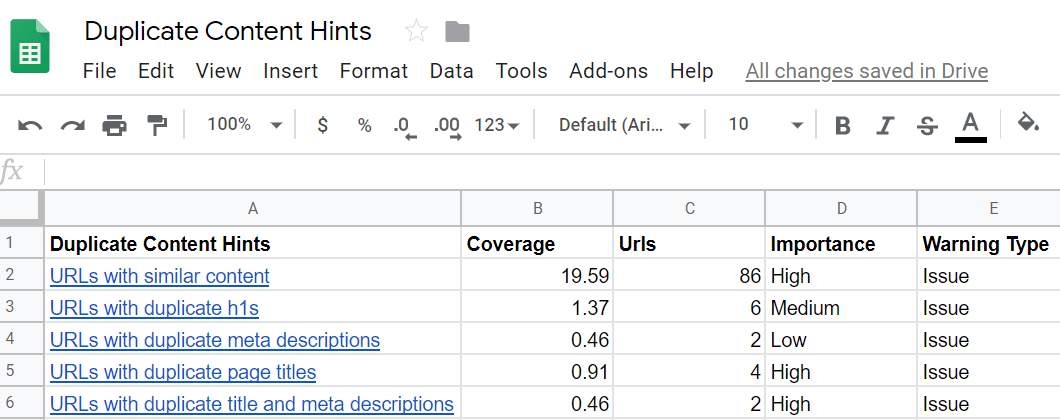
Using a summary sheet in this way also allows you to customise the view and include additional datapoints that can improve the visibility of implementation projects, and ultimately improve the likelihood of stuff actually getting done.
Some columns you might consider using:
So a customised Google Sheet might end up looking like this:

Again, the ability of multiple users to come in and update this spreadsheet makes it particularly useful for the implementation phase.
Summarising data helps make it more palatable and easier to understand - no one wants to see a 100-page audit document or spreadsheet with 50 different worksheet tabs. Summary sheets can help with this, as they allow you to tie together multiple areas for investigation.
Sitebulb allows you to produce a ready-made Audit Summary (Bulk Exports -> Audit Summary) which allows you to quickly and easily show all the identified issues, and all the things Sitebulb has checked (on your client's behalf...)

If you want to better understand how to use Google Sheets with Sitebulb so you can integrate them into your workflow, check out our integration guide here.