Sitebulb Cloud can be integrated with Slack, so that you can receive Slack notifications about the progress of the audits running on your server.
Integration is quick and simple, this article will guide you through the steps to get set up.
Please note that this can only be set up when you are connected to your cloud server via the Admin secret key (or logged into your cloud server through the browser as the admin user).
To get started, you'll need to be logged into your Slack workspace, then visit this URL.
You should come to a screen like the one below. Click the green Add to Slack button:

Then, scroll down to the setup area and select the Slack channel you want Sitebulb Server to post to;

Slack will then refresh the page, and you'll be presented with a load of information about how to setup your integration - this can all be ignored as we have already taken care of it at our end.
However if you scroll down to the Integration Settings section you can optionally customise how the data gets displayed in Slack (red boxes below). Whether or not you do this, make sure to copy the Webhook URL as you will need this in the next step.
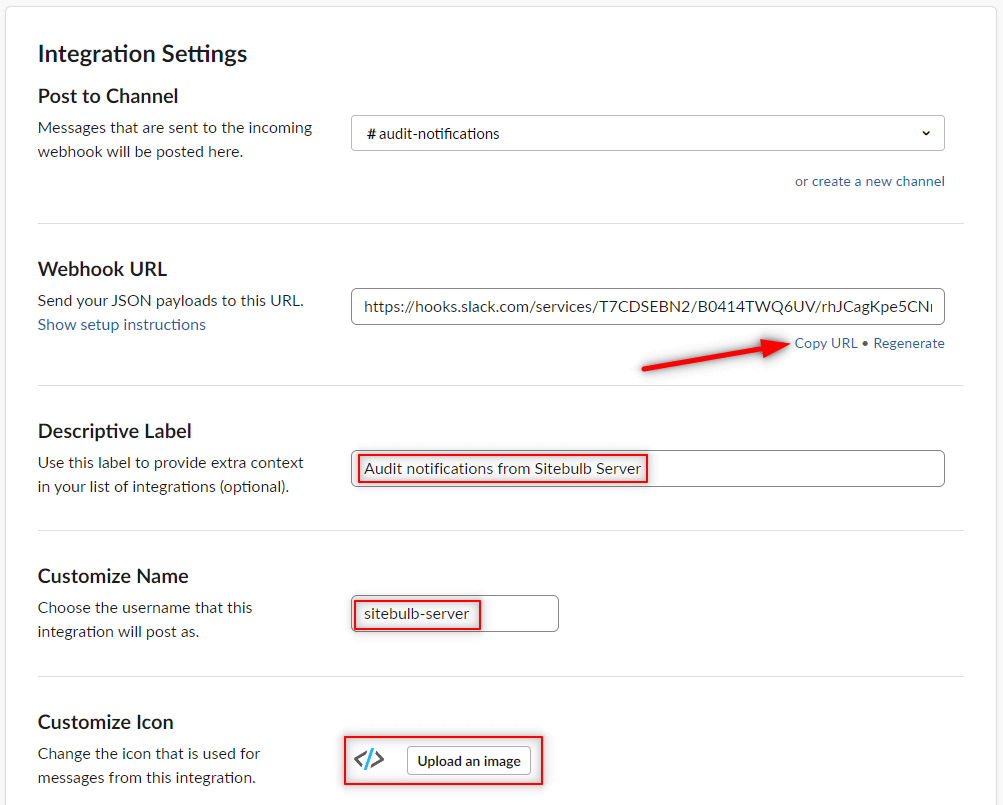
You can either do this via the desktop connection to your cloud server, or directly in the cloud interface in your browser.
To add Slack integration on the desktop app, you will need to connect to your server using the Admin secret key.
Once connected, click the purple Server Settings button at the top of the projects list (if you do not see this button, you are not connected using the Admin secret key).

From the Server Settings page, select the Slack Integration tab and paste in the Webhook URL you copied from Slack in the step above. Also add the channel name in Slack that you wish to post to:
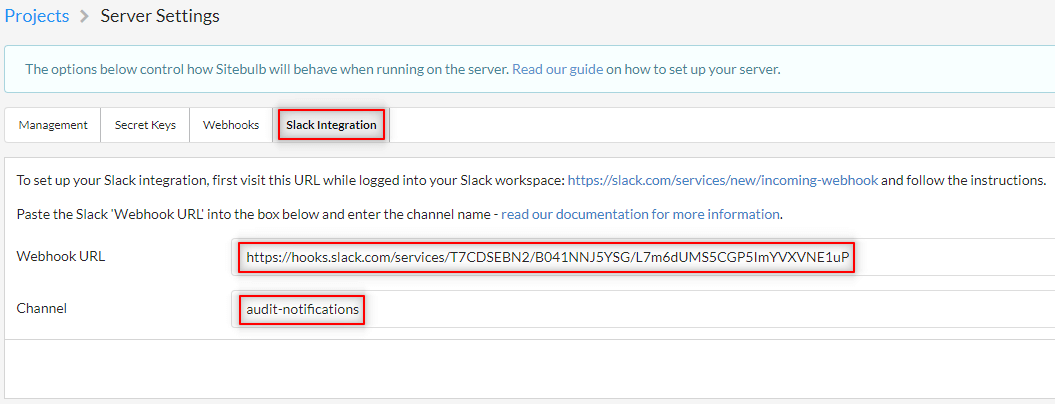
Additionally, if you wish to customise your experience still further, switch across to the Management tab and add a 'Server Name' - this is what will show as the app name in your Slack notifications.

Click save and you are done.
In the browser, head to the Settings panel in the top navigation, then select the Slack Integration tab, then proceed as above.
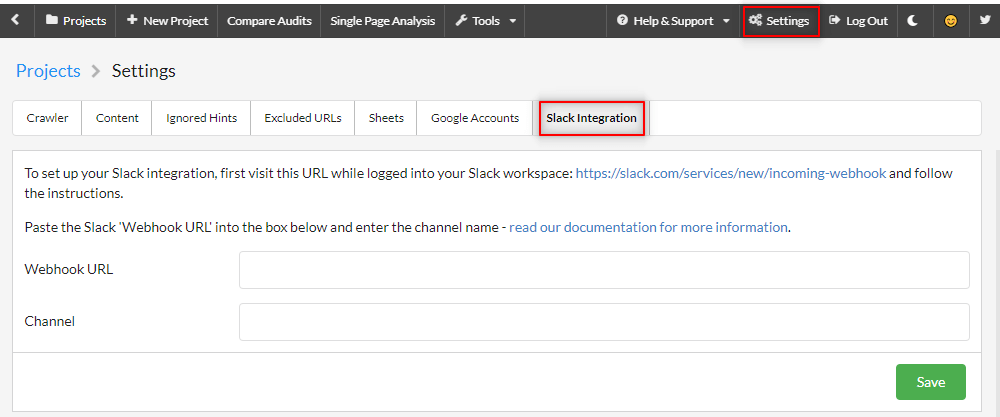
Once everything is set up, there's nothing more to do. As audits on the cloud server run, you will get notifications in your chosen Slack channel:

You'll also be notified when audits are paused, or if they error.