Sitebulb's Hints are the primary method for highlighting errors and issues for you to investigate and fix; and they are also used in the calculation of audit scores.
Occasionally, you may feel that a certain Hint does not apply and should not be considered, when dealing with a specific website. You may also feel that you disagree with a particular Hint, and don't feel it something that you want to be considered in any of your audits.
Sitebulb contains the option to ignore Hints, which means they won't get highlighted in your Audit reports, and won't be used in the calculation of audit scores. Ignoring Hints can be controlled in two places:
It is important to understand the difference between the two, and understand why you would use one over the other.
This document covers the first option, setting ignored Hints in the Project Settings. The purpose of this is to customise your Audit for a specific website or project. By setting Ignored Hints via Project Settings, this will set any selected Hints to 'ignored' for the Audit you are about to run/schedule. It will also save these settings to the Project, so any future re-audits will also inherit the Ignored Hints, unless you change them again.
We have a separate guide which covers setting Ignored Hints via Global Settings.
You can do this via the Ignore Hints menu option on the left hand side.
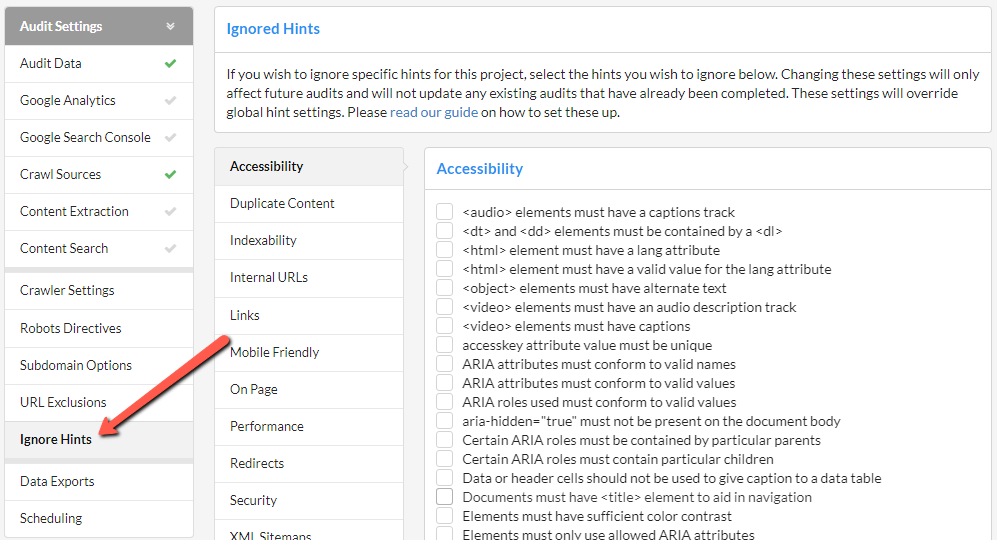
Here you will see a list of sections on the left, and the corresponding Hints for each section on the right. To choose a Hint to ignore, first select the appropriate section on the left, then tick the Hint on the right.
Once you've made your selections, they will automatically save, so you can either hit Start Now or continue making changes to the settings.
For example, let's say we decided to ignore the similar content Hint while auditing this website. We first select 'Duplicate Content' on the left, and then tick 'URLs with similar content' on the right.
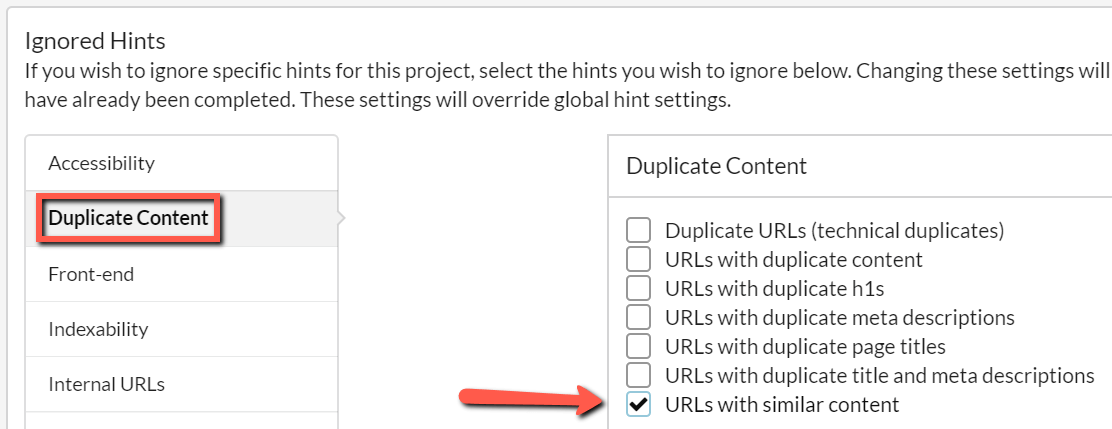
In our previous audit (with no ignored Hints), the Duplicate Content score was 87, and there were 3 Hints triggered, with 50 URLs being flagged for similar content.
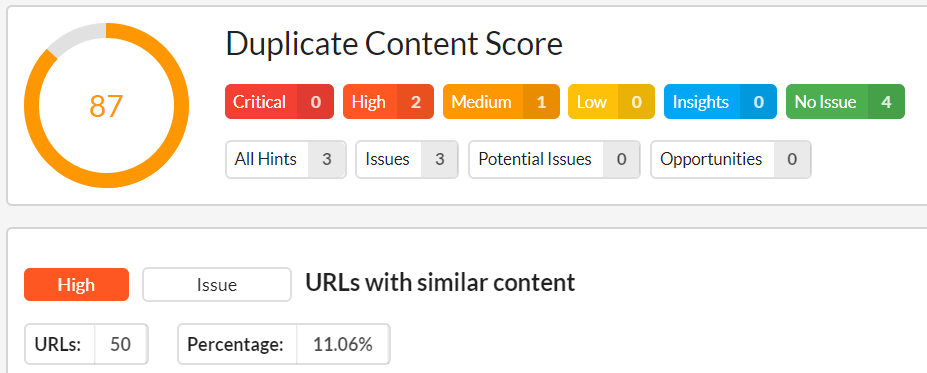
However, once we tick to ignore 'URLs with similar content' and re-run the audit again, this time we get a score of 92, and the ignored Hint is no longer listed.
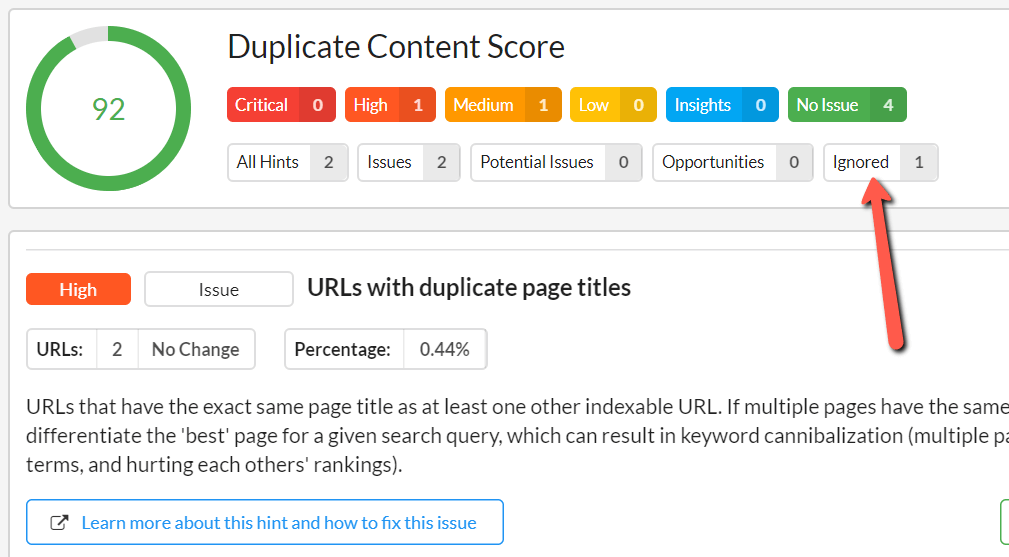
By clicking the 'Ignored' button (signalled in the image above) you can reveal all the ignored Hints, which are symbolised by a little 'stop' sign:
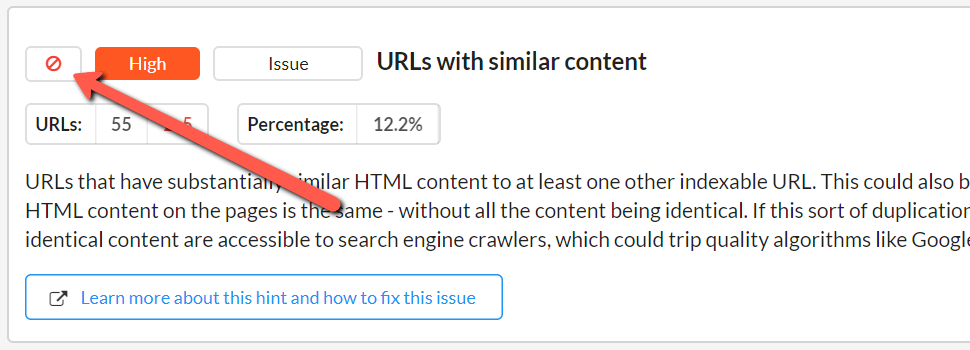
As per the above, please see our separate guide which covers setting Ignored Hints via Global Settings.
An important thing to note is that the two methods can coexist, and changes you make to the Global Settings can have an impact on the single audit advanced settings, depending on the chronology of events.
As a rule of thumb, only ignore Hints at the global level if you are sure you don't ever want them in any future audits. You do have the ability to toggle them back on using Advanced Settings, as this will over-ride the Global Settings, but it can easily get messy that way if you forget what you have changed and where.