Sitebulb has a range of 'global settings' which act as the default settings for every new audit you start. From the top navigation menu, choose the 'Settings' option.

From here, the 'Data' tab allows you to control where Sitebulb stores your audit data, on your computer.
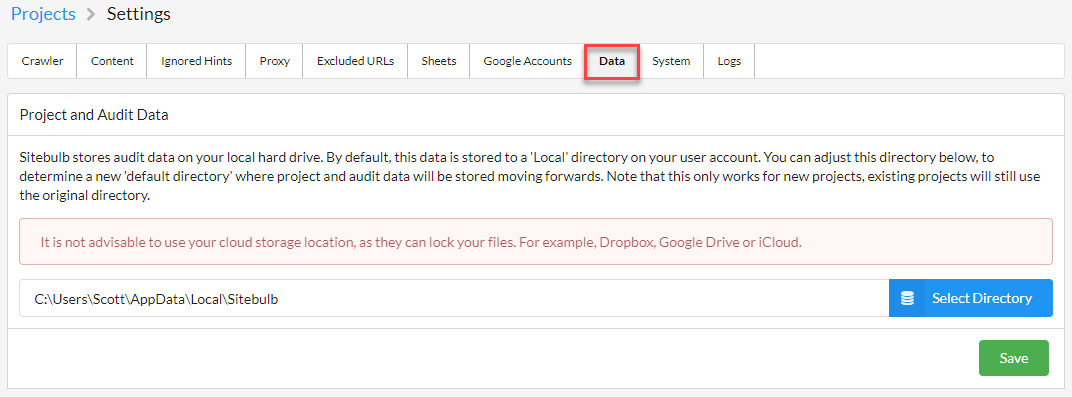
As Sitebulb is a desktop application, all data is saved and written to a hard disk. The default location that this is saved is:
In some situations, you may decide that you wish to change the default location. For instance, if your main drive is becoming full, and you wish to save data to a different partitioned drive.
In order to change the default file location, simply click the blue button, choose the appropriate directory, then hit Save. Note that this does not move pre-existing Project/Audit data, but will become the new default location for all new Projects you add.
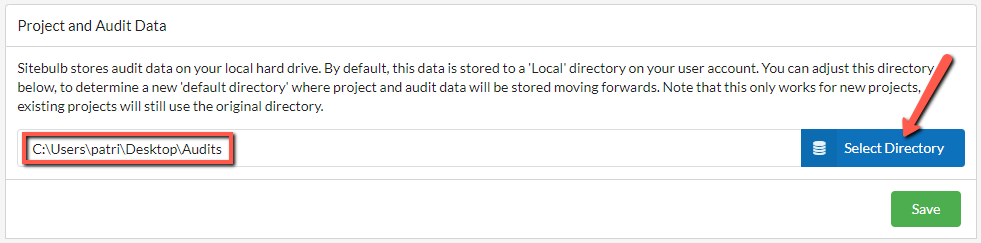
You are able to select a connected hard drive, external hard drive, or simply a different place on your normal hard drive. If you change the default location and then start to experience performance issues, it may be due to latency issues on your new hard drive, and you may wish to consider switching back.
For example, DropBox, OneDrive, Google Drive, iCloud, etc...
This will lock your database and you will lose access to your data.