Sitebulb includes a free, fully featured 14 day trial for every user. Once your trial period is over, you will need to upgrade to a paid subscription to continue using the software.
In order to sign up, simply head over to our Pricing page to get set up on one of the plans.
On the pricing page, you will need to choose between our license options:
You can adjust the currency between £/$/€, and you'll need to select how many User Licenses you want to purchase. All subscriptions renew automatically (either monthly/yearly), unless you decide to cancel in between.
Once you've made your selections, hit 'Buy Now.'
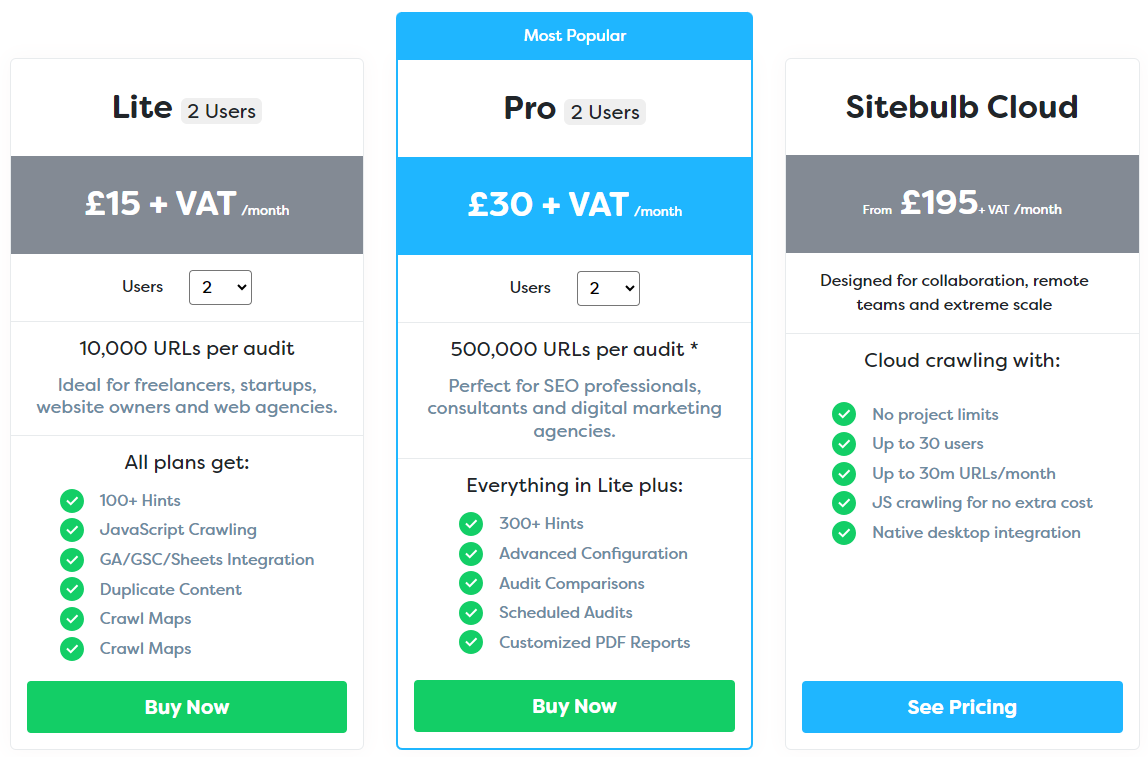
If you came directly from the tool, you'll just see a checkout overlay, as you'll already be logged into your account. If you came via the website, you'll be prompted to create an account or sign in.
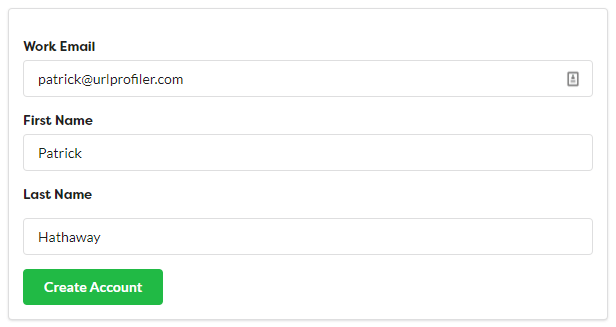
At this point you can either sign in with your existing Sitebulb account (that you use to sign into the tool), or you can create a new account. You may wish to do this, if, for example, you signed up with your personal gmail account when you did the trial, but want to use your work email for the purchase.
Either way, as soon as you're signed in you'll see the checkout overlay, which will confirm the amount including VAT.
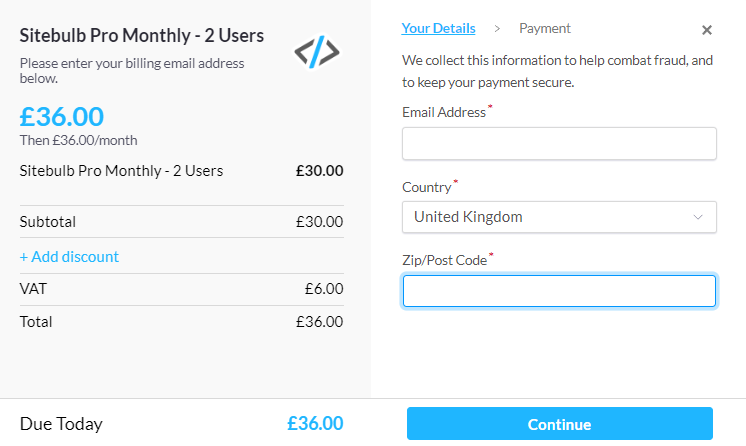
At this point you'll need to enter your billing email address. This may be the same as your account email, but it also gives you the opportunity to instead specify an accounts or billing email address that you prefer invoices/receipts to go to.
In the next stage you'll enter your location details, and then in the final stage you'll need to enter your card details and confirm the purchase.
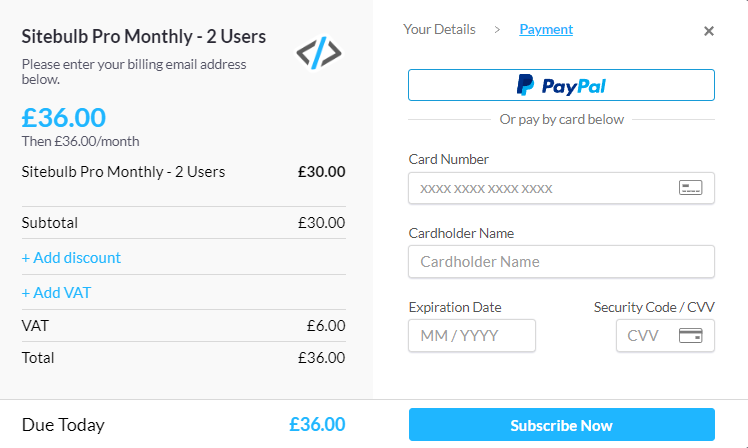
Add your VAT number and business details using the 'Add VAT' button:

Payments are processed through our reseller Paddle, and it can sometimes take a few minutes for payment to get fully authorised. In the meantime you'll be taken to this screen:

You'll get a couple of confirmation emails as soon as payment has been processed.
Your new paid licenses are automatically assigned to your account, so the next time you open up the Sitebulb software you can activate your paid license immediately, simply head over to Projects -> Your Account and hit Activate License.
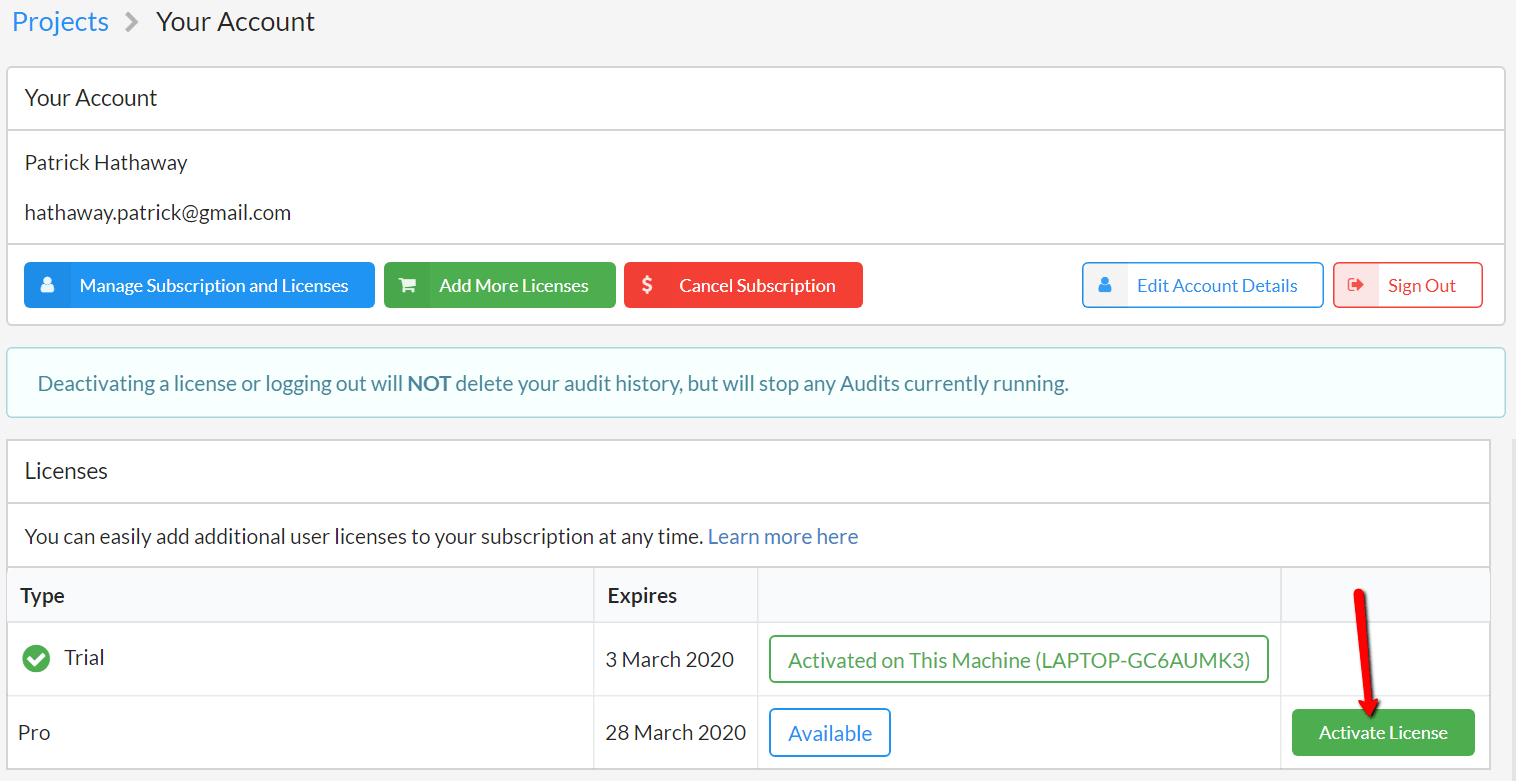
That's it, you can now enjoy your new Sitebulb license.
All your subscriptions and licenses are associated with your Sitebulb account, so you can access and manage your subscriptions via the customer portal at any time. This allows you to log in and upgrade/downgrade/cancel, view invoices, and assign or revoke licenses from other team members.