There are two things you can do in Sitebulb regarding cancellations.
This article deals with #2, cancelling your subscription completely. If you simply want to remove some user licenses, read this guide instead.
First, you'll need to log into the Sitebulb Customer Portal.
If you follow the link above, you'll need to sign into your account - you'll need to sign in using the credentials used when you first subscribed for the software (Note: You may have used a different email address to do this, such as 'billing@').

However, if you already have Sitebulb open, and you sign into Sitebulb with the same email you purchased with, you can shortcut this step. Head to 'Your Account' and click the blue button Manage Subscription and Licenses.

This will sign you into your account without you having to do it again.
Either way, you'll end up on a screen that looks like this:
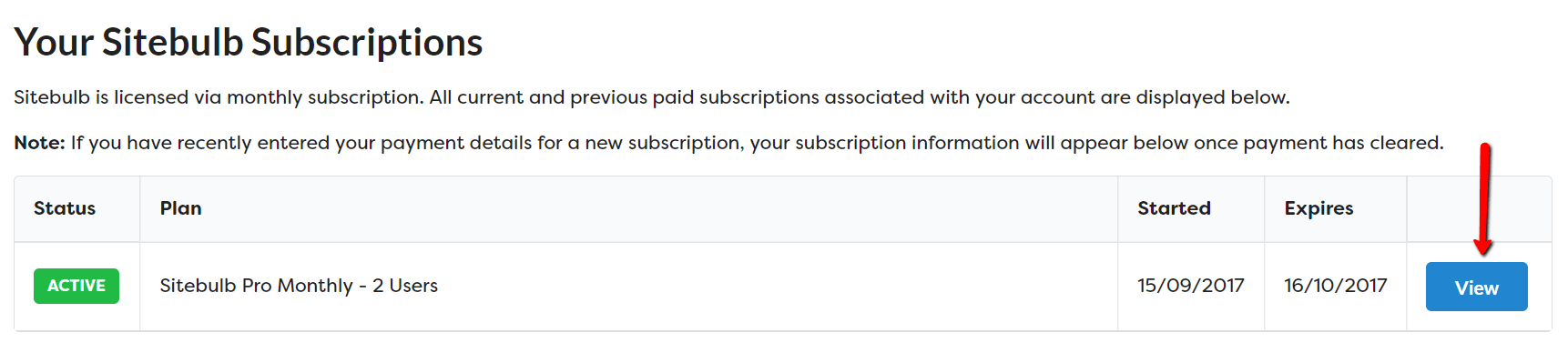
Click the blue View button to view the subscription details.
This will take you through to a big page with all the details of your subscription. Hit the Cancel Subscription button.
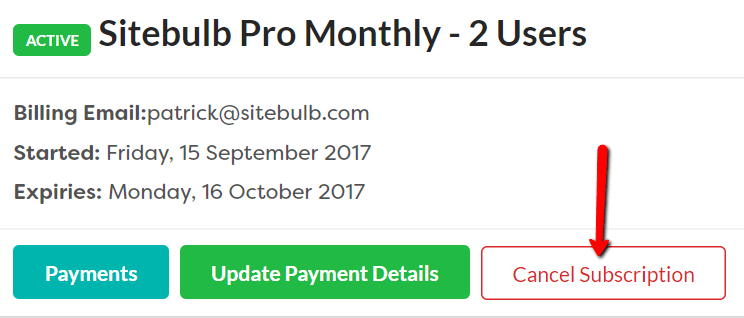
Once confirmed, this will cancel the licenses for all users associated with your subscription.