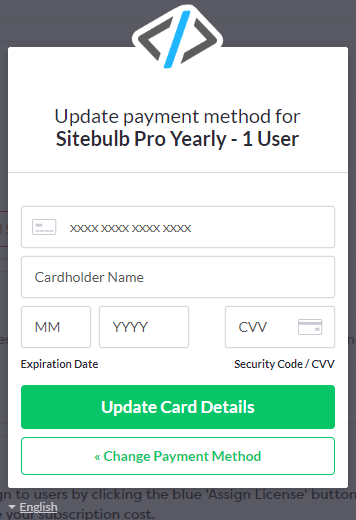If you need to update your payment details or change the credit card on your Sitebulb account, you'll need to log into the Sitebulb Customer Portal and update your payment details from there.
If you follow the link above, you'll need to sign into your account - you'll need to sign in using the credentials used when you first subscribed for the software (Note: You may have used a different email address to do this, such as 'billing@').

However, if you already have Sitebulb open, and you sign into Sitebulb with the same email you purchased with, you can shortcut this step. Head to 'Your Account' and click the blue button Manage Subscription and Licenses.

This will sign you into your account without you having to do it again.
Either way, you'll end up on a screen that looks like this:
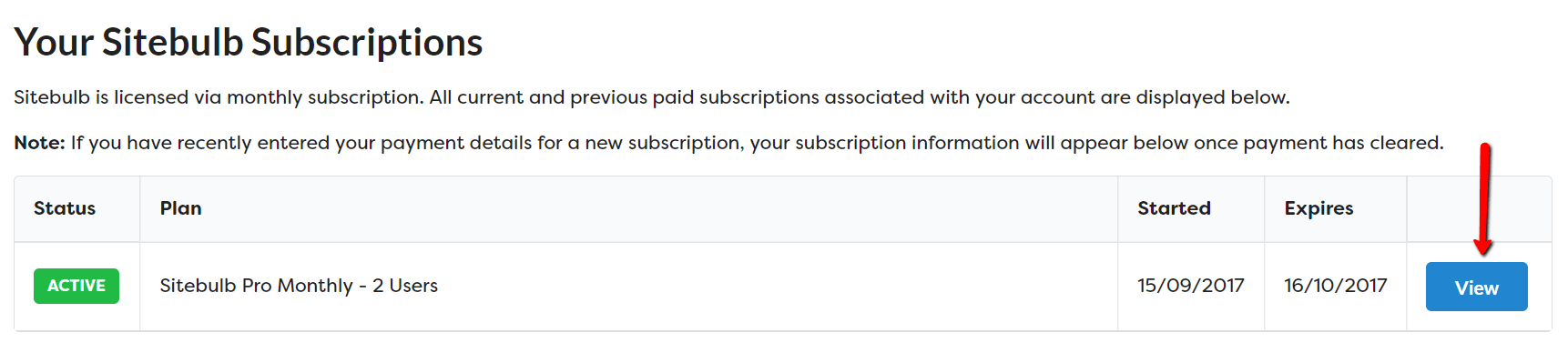
Click the blue View button to view the subscription details.
This will take you through to a big page with all the details of your subscription. Hit the green button Update Payment Details.
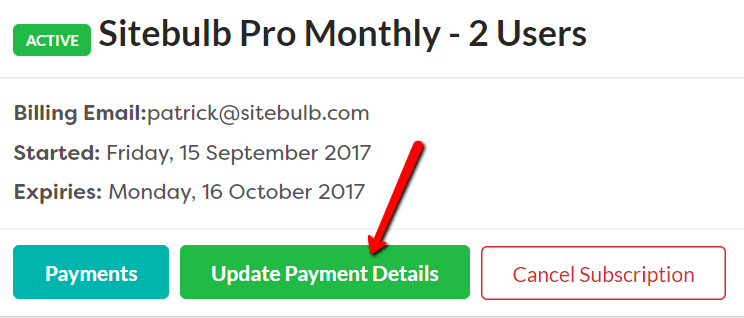
An overlay will pop up asking you to select your payment method - Credit Card or PayPal.
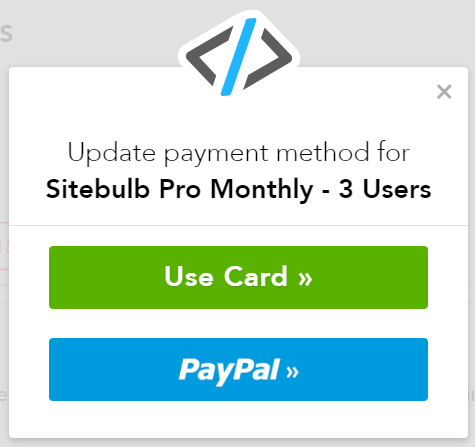
Make your selection and enter your details, and your next payment will be processed using this payment method.