Sitebulb has a flexible subscription system which allows you to add and remove user licenses as your need dictates. So if you start out with 5 user licenses, but one of your team members leaves, you can easily drop down to 4 user licenses and decrease your subscription cost (and you can easily upgrade again later).
First, you'll need to log into the Sitebulb Customer Portal.
If you follow the link above, you'll need to sign into your account - you'll need to sign in using the credentials used when you first subscribed for the software (Note: You may have used a different email address to do this, such as 'billing@').

However, if you already have Sitebulb open, and you sign into Sitebulb with the same email you purchased with, you can shortcut this step. Head to 'Your Account' and click the blue button Manage Subscription and Licenses.

This will sign you into your account without you having to do it again.
Either way, you'll end up on a screen that looks like this:
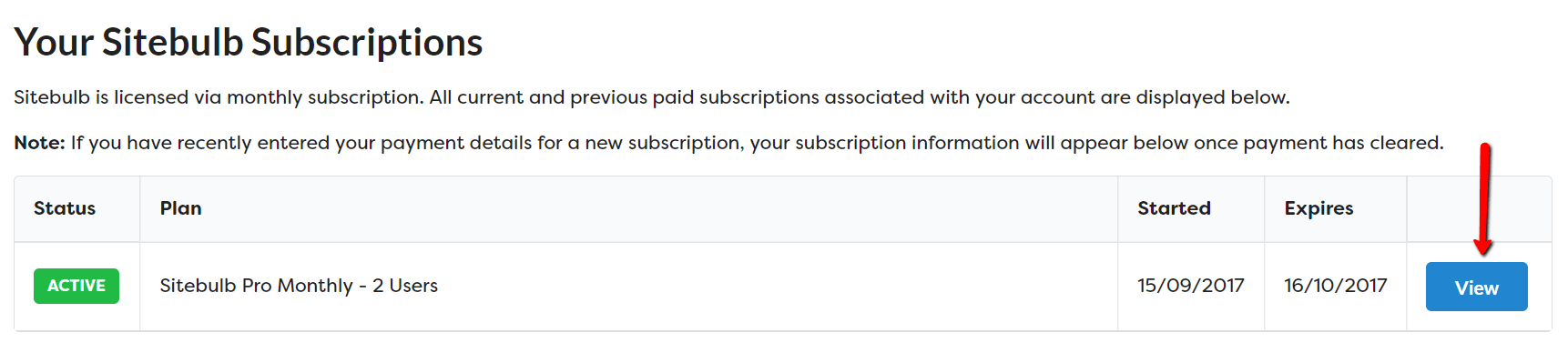
Click the blue View button to view the subscription details.
This will take you through to a big page with all the details of your subscription. Scroll down the page until you reach the section entitled 'User Licenses'.
In this example, I have 2 user licenses on my subscription. If I wanted to cancel the one associated with Gareth, I would need to tick the box alongside his user license, and then hit the red button at the bottom Cancel Selected Licenses.

You will then see an overlay, which you will need to confirm before the cancellation is processed. This screen will also confirm your new subscription cost moving forwards.
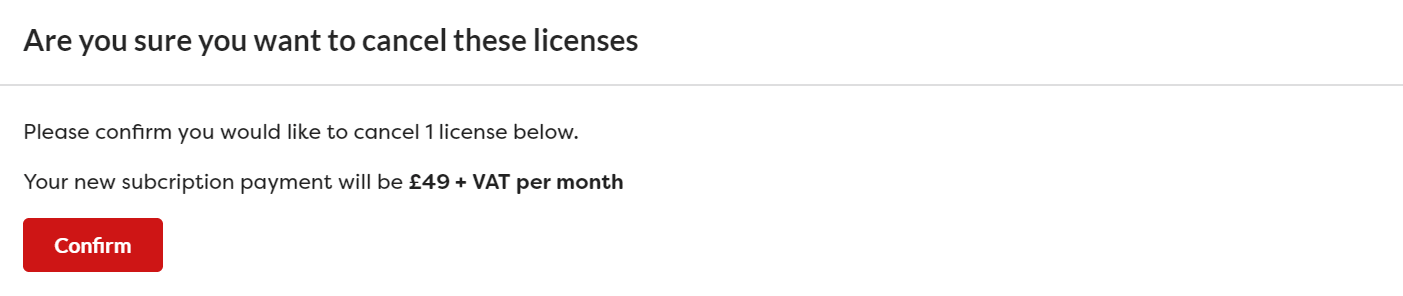
Please note that cancelling individual licenses in this way does not revoke them from the user, and the user can continue to use the license until its expiry date. If you do wish to revoke any licenses, please read this guide.