You can easily add additional user licenses to your subscription at any time.
To do this you will need to log into the Sitebulb Customer Portal and manage your licenses from there.
If you follow the link above, you'll need to sign into your account - you'll need to sign in using the credentials used when you first subscribed for the software (Note: You may have used a different email address to do this, such as 'billing@').

However, if you already have Sitebulb open, and you sign into Sitebulb with the same email you purchased with, you can shortcut this step. Head to 'Your Account' and click the blue button Manage Subscription and Licenses.

This will sign you into your account without you having to do it again.
Either way, you'll end up on a screen that looks like this:
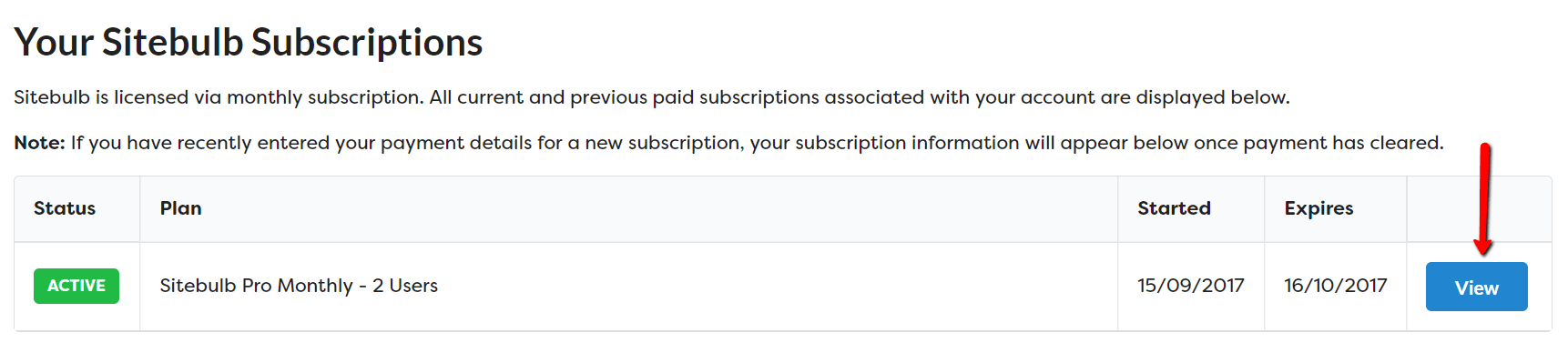
Click the blue View button to view the subscription details.
This will take you through to a big page with all the details of your subscription. In the second panel is an option to Buy More Licenses.
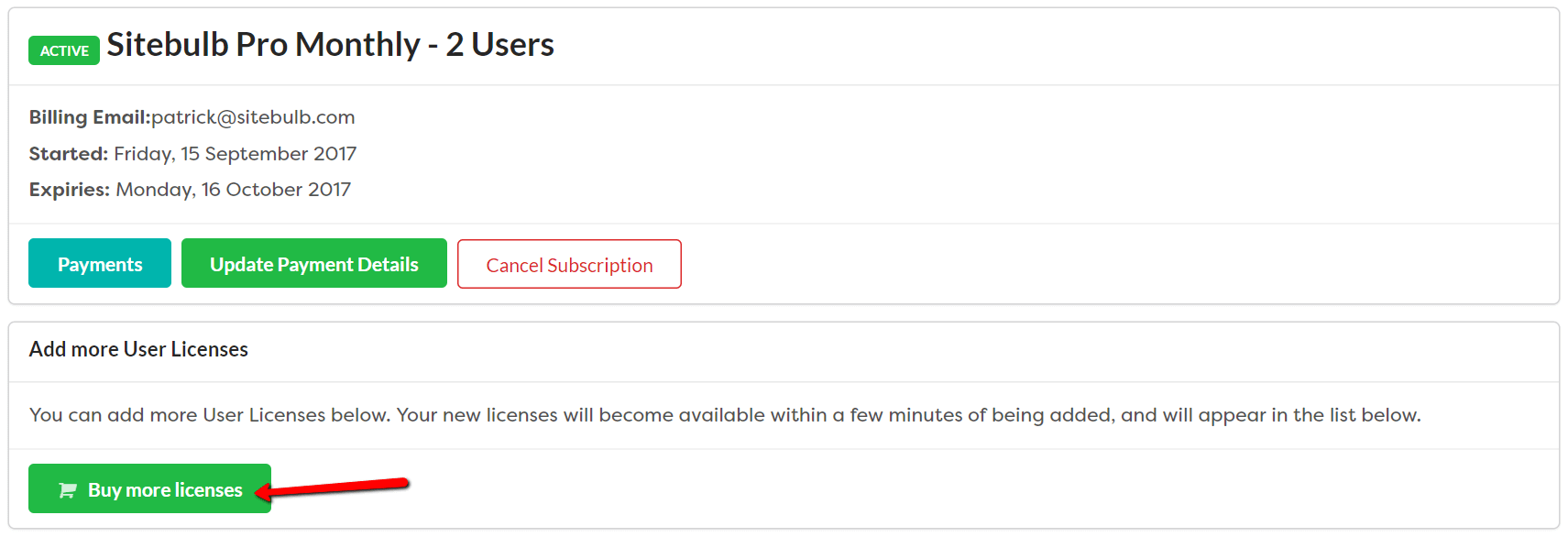
You'll then see an overlay for adding more licenses. Select from the dropdown how many additional user licenses you want to add.
You will see in the sentence below (in bold) how this affects your subscription in terms of your new monthly cost, and the total number of user licenses you will have available.
Press Add Licenses to confirm this change. Please note that this will be processed as soon as you click this button.
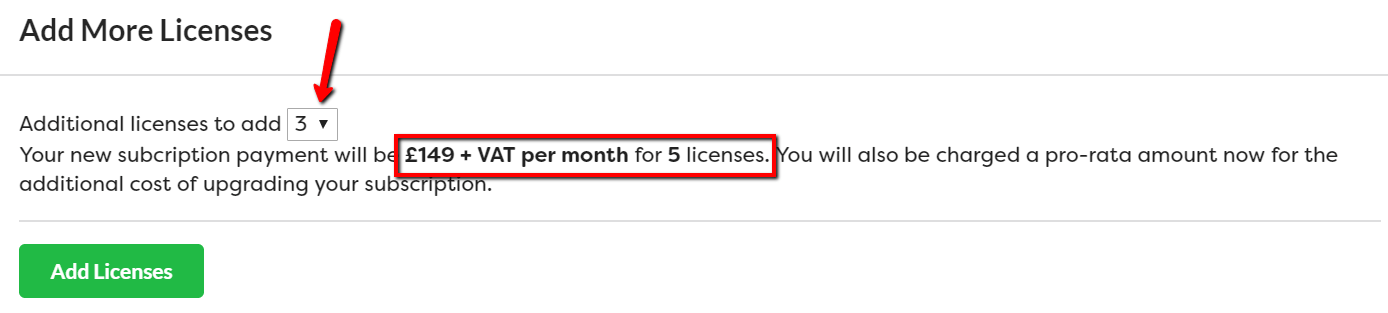
It will take a few moments for payment to go through and the new user licenses to be assigned to your account, and as soon as they are you will receive a confirmation email.
Once this is complete, you can assign your new user licenses to other team members easily.